상단 탭 하단 탭 만들기
상단 탭 만들기
activity_main.xml
1
2
3
4
5
6
7
8
9
10
11
12
13
14
15
16
17
18
19
20
21
22
23
24
25
26
27
28
29
30
31
32
33
34
35
36
37
38
39
40
41
42
43
44
45
46
47
48
49
50
51
52
53
54
55
<?xml version="1.0" encoding="utf-8"?>
<RelativeLayout xmlns:android="http://schemas.android.com/apk/res/android"
xmlns:app="http://schemas.android.com/apk/res-auto"
android:layout_width="match_parent"
android:layout_height="match_parent">
<androidx.coordinatorlayout.widget.CoordinatorLayout
android:layout_width="match_parent"
android:layout_height="match_parent">
<com.google.android.material.appbar.AppBarLayout
android:layout_width="match_parent"
android:layout_height="wrap_content"
android:theme="@style/ThemeOverlay.AppCompat.Dark.ActionBar">
<androidx.appcompat.widget.Toolbar
android:id="@+id/toolbar"
android:layout_width="match_parent"
android:layout_height="wrap_content"
android:background="?colorPrimaryDark"
android:elevation="1dp"
android:theme="@style/ThemeOverlay.AppCompat.Dark">
<TextView
android:id="@+id/titleText"
android:layout_width="wrap_content"
android:layout_height="wrap_content"
android:text="타이틀"
android:textAppearance="@style/Base.TextAppearance.Widget.AppCompat.Toolbar.Title" />
</androidx.appcompat.widget.Toolbar>
<com.google.android.material.tabs.TabLayout
android:id="@+id/tabs"
android:layout_width="match_parent"
android:layout_height="wrap_content"
android:background="@android:color/background_light"
android:elevation="1dp"
app:tabGravity="fill"
app:tabMode="fixed"
app:tabSelectedTextColor="?colorAccent"
app:tabTextColor="?colorPrimary" />
</com.google.android.material.appbar.AppBarLayout>
<FrameLayout
android:id="@+id/container"
android:layout_width="match_parent"
android:layout_height="match_parent"
app:layout_behavior="@string/appbar_scrolling_view_behavior">
</FrameLayout>
</androidx.coordinatorlayout.widget.CoordinatorLayout>
</RelativeLayout>
위의 XML 구조를 정리하면 다음과 같다.
1
2
3
4
5
6
7
8
9
10
<CoordinatorLayout>
<AppBarLayout>
<Toolbar>
</Toolbar>
<TabLayout>
</TabLayout>
</AppBarLayout>
<FrameLayout>
</FrameLayout>
</CoordinatorLayout>
CoordinatorLayout은 액션 바 영역을 포함한 전체 화면의 위치를 잡아주는 역할을 한다.
CoordinatorLayout 안에 AppBarLayout과 함께 다른 레이아웃을 넣으면 그 둘 간의 간격이나
위치가 자동으로 결정된다.
AppBarLayout은 액션바를 가르킨다.
인제 res/layout 폴더 안에 fragment 파일들을 추가하자.
Fragmnet1.java와 fragment1.xml 파일을 인플레이션 해주자.
Fragment1.java
1
2
3
4
5
6
7
public class Fragment1 extends Fragment {
@Override
public View onCreateView(LayoutInflater inflater, ViewGroup container, Bundle savedInstanceState){
return inflater.inflate(R.layout.fragment1,container,false);
}
}
Fragment1.xml
1
2
3
4
5
6
7
8
9
10
11
12
13
<?xml version="1.0" encoding="utf-8"?>
<LinearLayout xmlns:android="http://schemas.android.com/apk/res/android"
android:layout_width="match_parent"
android:layout_height="match_parent"
android:background="#00BCD4">
<Button
android:id="@+id/button"
android:layout_width="wrap_content"
android:layout_height="wrap_content"
android:layout_weight="1"
android:text="첫 번째" />
</LinearLayout>
위와 같이 Fragment2,3 파일도 만들어주자.
그리고 MainActivity.java 파일을 아래와 같이 수정
1
2
3
4
5
6
7
8
9
10
11
12
13
14
15
16
17
18
19
20
21
22
23
24
25
26
public class MainActivity extends AppCompatActivity {
Toolbar toolbar;
Fragment1 fragment1;
Fragment2 fragment2;
Fragment3 fragment3;
@Override
protected void onCreate(Bundle savedInstanceState) {
super.onCreate(savedInstanceState);
setContentView(R.layout.activity_main);
toolbar = findViewById(R.id.toolbar);
setSupportActionBar(toolbar);
ActionBar actionBar = getSupportActionBar();
actionBar.setDisplayShowTitleEnabled(false);
fragment1 = new Fragment1();
fragment2 = new Fragment2();
fragment3 = new Fragment3();
getSupportFragmentManager().beginTransaction().replace(R.id.container,fragment1).commit();
}
}
위의 자바 파일에서 setSupportActionBar 메서드는 액티비티에 디폴트로 만들어진 액션바가 없을
경우에만 동작한다.
우리가 테마를 액션바가 들어있는 테마로 설정 했기 때문에
프로젝트가 만들어질 때 메인 액티비티에서 자동으로 액션바가 만들어진다 .
액티비티에 설정된 테마를 변경하기 위해 /app/res/values 폴더 안에 있는 themes.xml 파일을 연다.
그리고 아래와 같이 수정한다.
1
2
<style name="Theme.SampleTab" parent="Theme.MaterialComponents.DayNight.NoActionBar">
이렇게 하면 이 스타일을 적용한 액티비티에는 액션바가 만들어지지 않는다.
액션바를 따로 만들고 싶으면 직접 setSupportActionBar 메서드를 호출하여야 한다.
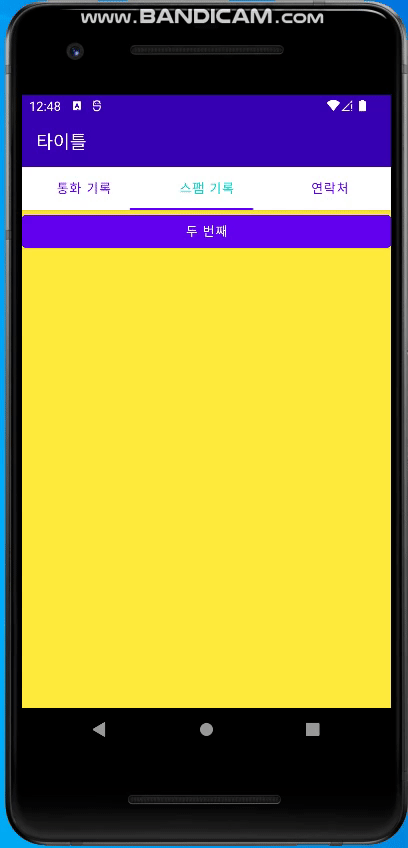
하단 탭 만들기
하단 탭은 BottomNavigationView 위젯으로 만들 수 있다.
/app/res 폴더에 menu 폴더를 만든 후 menu_bottom.xml 파일을 만든다.
activity_main.xml
1
2
3
4
5
6
7
8
9
10
11
12
13
14
15
16
17
18
19
20
21
22
23
24
25
26
27
<?xml version="1.0" encoding="utf-8"?>
<androidx.constraintlayout.widget.ConstraintLayout xmlns:android="http://schemas.android.com/apk/res/android"
xmlns:app="http://schemas.android.com/apk/res-auto"
android:layout_width="match_parent"
android:layout_height="match_parent">
<FrameLayout
android:id="@+id/container"
android:layout_width="match_parent"
android:layout_height="match_parent"
app:layout_behavior="@string/appbar_scrolling_view_behavior" />
<com.google.android.material.bottomnavigation.BottomNavigationView
android:id="@+id/bottom_navigation"
android:layout_width="match_parent"
android:layout_height="wrap_content"
android:layout_marginEnd="0dp"
android:layout_marginStart="0dp"
app:layout_constraintBottom_toBottomOf="parent"
app:layout_constraintLeft_toLeftOf="parent"
app:layout_constraintRight_toRightOf="parent"
app:itemBackground="?colorPrimary"
app:itemIconTint="@drawable/item_color"
app:itemTextColor="@drawable/item_color"
app:menu="@menu/menu_bottom" />
</androidx.constraintlayout.widget.ConstraintLayout>
Activity_main.java
1
2
3
4
5
6
7
8
9
10
11
12
13
14
15
16
17
18
19
20
21
22
23
24
25
26
27
28
29
30
31
32
33
34
35
36
37
38
39
40
41
42
43
44
45
46
47
public class MainActivity extends AppCompatActivity {
Fragment1 fragment1;
Fragment2 fragment2;
Fragment3 fragment3;
@Override
protected void onCreate(Bundle savedInstanceState) {
super.onCreate(savedInstanceState);
setContentView(R.layout.activity_main);
fragment1 = new Fragment1();
fragment2 = new Fragment2();
fragment3 = new Fragment3();
getSupportFragmentManager().beginTransaction().replace(R.id.container, fragment1).commit();
BottomNavigationView bottomNavigation = findViewById(R.id.bottom_navigation);
bottomNavigation.setOnNavigationItemSelectedListener(new BottomNavigationView.OnNavigationItemSelectedListener() {
@Override
public boolean onNavigationItemSelected(@NonNull MenuItem item) {
switch (item.getItemId()) {
case R.id.tab1:
Toast.makeText(getApplicationContext(), "첫 번째 탭 선택됨", Toast.LENGTH_LONG).show();
getSupportFragmentManager().beginTransaction()
.replace(R.id.container, fragment1).commit();
return true;
case R.id.tab2:
Toast.makeText(getApplicationContext(), "두 번째 탭 선택됨", Toast.LENGTH_LONG).show();
getSupportFragmentManager().beginTransaction()
.replace(R.id.container, fragment2).commit();
return true;
case R.id.tab3:
Toast.makeText(getApplicationContext(), "세 번째 탭 선택됨", Toast.LENGTH_LONG).show();
getSupportFragmentManager().beginTransaction()
.replace(R.id.container, fragment3).commit();
return true;
}
return false;
}
});
}
}
menu_bottom.xml
1
2
3
4
5
6
7
8
9
10
11
12
13
14
15
16
17
18
19
20
21
22
23
24
25
<?xml version="1.0" encoding="utf-8"?>
<menu xmlns:android="http://schemas.android.com/apk/res/android"
xmlns:app="http://schemas.android.com/apk/res-auto" >
<item
android:id = "@+id/tab1"
app:showAsAction="ifRoom"
android:enabled="true"
android:icon="@android:drawable/ic_dialog_email"
android:title="이메일"/>
<item
android:id="@+id/tab2"
app:showAsAction="ifRoom"
android:icon="@android:drawable/ic_dialog_info"
android:title="정보"/>
<item
android:id="@+id/tab3"
app:showAsAction="ifRoom"
android:enabled="true"
android:icon="@android:drawable/ic_dialog_map"
android:title="위치"/>
</menu>
결과
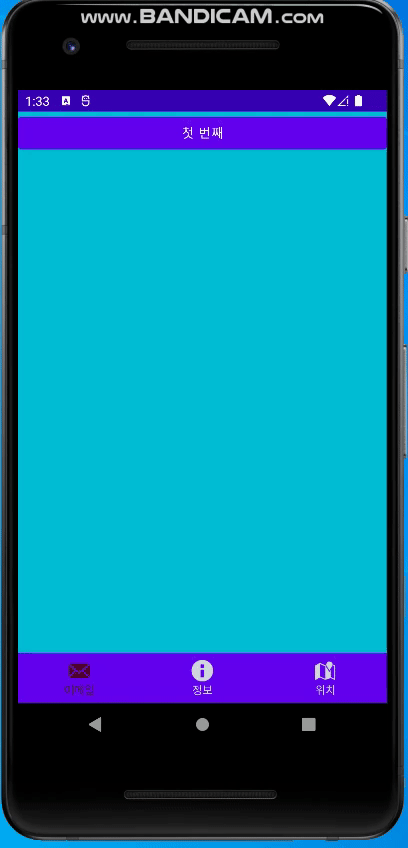
하단 탭 커스텀
res/drawable/custom_buttom.xml
1
2
3
4
5
6
7
8
9
10
11
12
<?xml version="1.0" encoding="utf-8"?>
<shape xmlns:android="http://schemas.android.com/apk/res/android"
android:shape="rectangle">
<solid
android:color="@color/white"/>
<corners
android:topRightRadius="20dp"
android:topLeftRadius="20dp"/>
<stroke
android:color="#F5F5F5"
android:width="1dp"/>
</shape>
activity.xml
1
2
3
4
5
6
7
8
9
10
11
12
13
14
15
16
17
18
19
20
21
22
23
24
25
26
27
28
29
30
31
<?xml version="1.0" encoding="utf-8"?>
<androidx.constraintlayout.widget.ConstraintLayout xmlns:android="http://schemas.android.com/apk/res/android"
xmlns:app="http://schemas.android.com/apk/res-auto"
android:id="@+id/parent"
android:layout_width="match_parent"
android:layout_height="match_parent"
android:background="@drawable/base_bg">
<FrameLayout
android:id="@+id/container"
android:layout_width="match_parent"
android:layout_height="match_parent"
app:layout_behavior="@string/appbar_scrolling_view_behavior"/>
<com.google.android.material.bottomnavigation.BottomNavigationView
android:id="@+id/bottom_navigation"
android:layout_width="match_parent"
android:layout_height="70dp"
android:layout_gravity="bottom"
android:background="@drawable/bottom"
app:itemIconTint="@color/black"
app:itemPaddingTop="20dp"
app:itemTextColor="@drawable/item_color"
app:layout_constraintBottom_toBottomOf="parent"
app:layout_constraintLeft_toLeftOf="parent"
app:layout_constraintRight_toRightOf="parent"
app:menu="@menu/menu_bottom" />
</androidx.constraintlayout.widget.ConstraintLayout>
참고 : href=” https://stackoverflow.com/questions/64234753/is-there-a-way-to-add-rounded-corners-to-an-android-material-view-bottom-navigat
https://onlyfor-me-blog.tistory.com/425
