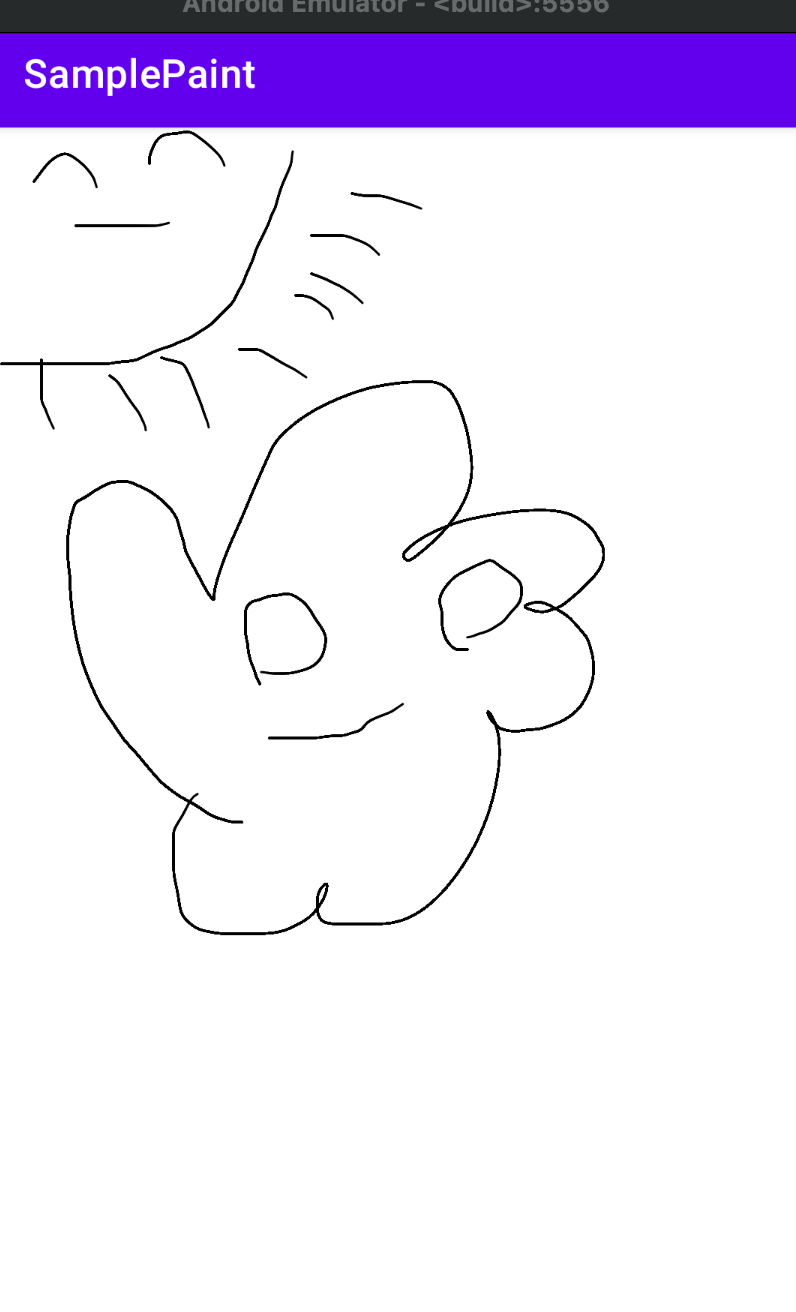페인트 보드 만들기
페인트 보드는 손가락으로 터치하는 방식의 터치 이벤트를 처리하여 빈 화면 위에 손가락으로 그림을 그릴 수 있는 가장 단순한 형태이다.
즉, onTouchEvent 메서드로 터치한 곳의 좌표 값을 이용하여 그리기 기능을 구현한 것이다. 터치 이벤트가 동작하는 방식은 크게 (1)눌렀을 때와 (2) 누른 상태로 움직일 때 그리고 (3) 떼었을 때로 나눌 수 있다.
각각의 경우에 대하여 이벤트를 처리하면서 drawLine 메서드로 선을 그리면 된다.
이런 페인트 보드는실제 업무용으로 많이 사용되는 물류/택배 분에서 고객들에게 사인을 받을때 사용되기도 한다.
예제
PaintBoard.java
1
2
3
4
5
6
7
8
9
10
11
12
13
14
15
16
17
18
19
20
21
22
23
24
25
26
27
28
29
30
31
32
33
34
35
36
37
38
39
40
41
42
43
44
45
46
47
48
49
50
51
52
53
54
55
56
57
58
59
60
61
62
63
64
65
66
67
68
69
70
71
72
73
74
75
76
77
public class PaintBoard extends View {
Canvas mCanvas;
Bitmap mBitmap;
Paint mPaint;
int lastX;
int lastY;
public PaintBoard(Context context){
super(context);
init(context);
}
public PaintBoard(Context context, AttributeSet attrs){
super(context, attrs);
init(context);
}
private void init(Context context){
this.mPaint = new Paint();
this.mPaint.setColor(Color.BLACK);
this.lastX = -1;
this.lastY = -1;
}
protected void onSizeChanged(int w, int h, int oldw, int oldh){
Bitmap img = Bitmap.createBitmap(w, h, Bitmap.Config.ARGB_8888);
Canvas canvas = new Canvas();
canvas.setBitmap(img);
canvas.drawColor(Color.WHITE);
mBitmap = img;
mCanvas = canvas;
}
protected void onDraw(Canvas canvas){
if (mBitmap != null)
canvas.drawBitmap(mBitmap,0 ,0, null);
}
public boolean onTouchEvent(MotionEvent event){
int action = event.getAction();
int X = (int) event.getX();
int Y = (int) event.getY();
switch (action){
case MotionEvent.ACTION_UP:
lastX = -1;
lastY = -1;
break;
case MotionEvent.ACTION_DOWN:
if(lastX != -1){
if(X != lastX || Y != lastY)
mCanvas.drawLine(lastX, lastY, X, Y, mPaint);
lastX = X;
lastY = Y;
break;
}
case MotionEvent.ACTION_MOVE:
if(lastX != -1)
mCanvas.drawLine(lastX, lastY, X, Y, mPaint);
lastX = X;
lastY = Y;
break;
}
invalidate();
return true;
}
}
손가락으로 누른 ACTION_DOWN 상태에서 좌표 값을 변수에 저장한 후 ACTION_MOVE 상태에서 이전 좌표 값과 현재의 좌표 값을 연결하여 선을 그리는 것이다.
MainActivity.java
1
2
3
4
5
6
7
8
9
10
11
public class MainActivity extends AppCompatActivity {
@Override
protected void onCreate(Bundle savedInstanceState) {
super.onCreate(savedInstanceState);
setContentView(R.layout.activity_main);
PaintBoard view = new PaintBoard(this);
setContentView(view);
}
}
결과
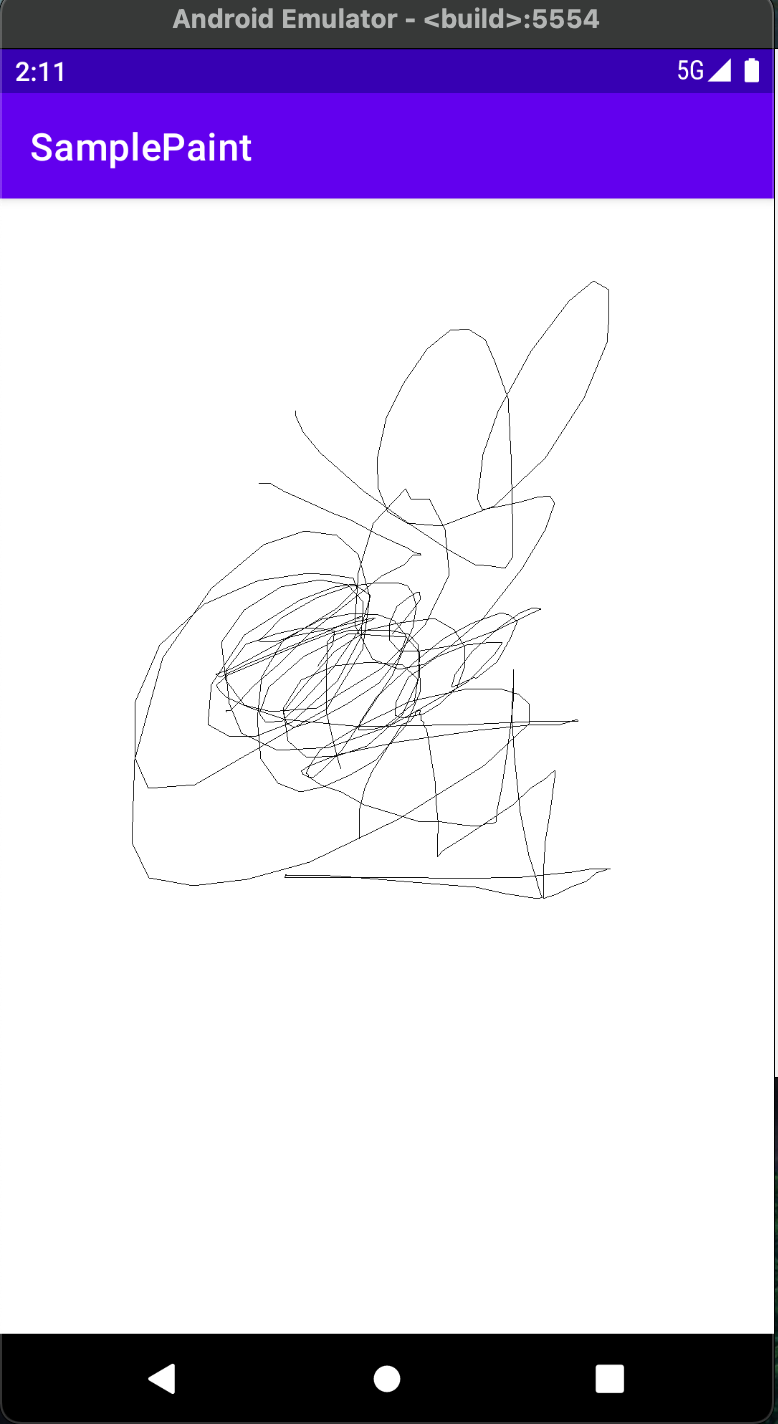
그런데 그림을 그리 때 손가락을 빨리빨리 움직여보면 선이 부드러운 곡선이 아니라 일부분이 직선으로 그려지는 것을 볼 수 있다. 그 이유는 터치 이벤트를 처리할 때 직선으로 각각의 좌표 값을 연결했기 때문이다.
이 부분을 좀 더 부드럽게 처리하려면 어떻게 해야할까?
여라가지 그리기 메서드 중에서 패스를 이용하면 연속적인 점들을 이용하여 직선 또는 부드러운 곡선을 그릴 수 있다.
흔히 아크(Arc) 또는 커브(Curve) 로도 표현되는 곡선 그리기 방법은 drawLine 메서드를 이용하여 직선을 그려 점들을 연결할 때 발생하는 격자형의 딱딱함을 없앨 수 있다.
BestPaintBoard.java
1
2
3
4
5
6
7
8
9
10
11
12
13
14
15
16
17
18
19
20
21
22
23
24
25
26
27
28
29
30
31
32
33
34
35
36
37
38
39
40
41
42
43
44
45
46
47
48
49
50
51
52
53
54
55
56
57
58
59
60
61
62
63
64
65
66
67
68
69
70
71
72
73
74
75
76
77
78
79
80
81
82
83
84
85
86
87
88
89
90
91
92
93
94
95
96
97
98
99
100
101
102
103
104
105
106
107
108
109
110
111
112
113
114
115
116
117
118
119
120
121
122
123
124
125
126
127
128
129
130
131
132
133
134
135
136
137
138
139
140
141
142
143
144
145
146
147
148
149
150
151
152
public class BestPaintBoard extends View {
public boolean changed = false;
Canvas mCanvas;
Bitmap mBitmap;
Paint mPaint;
float lastX;
float lastY;
Path mPath = new Path();
float mCurveEndX;
float mCurveEndY;
int mInvaliadteExtraBorder = 10;
static final float TOUCH_TOLERANCE = 8;
public BestPaintBoard(Context context){
super(context);
init(context);
}
public BestPaintBoard(Context context, AttributeSet attrs){
super(context);
init(context);
}
private void init(Context context){
mPaint = new Paint();
mPaint.setAntiAlias(true);
mPaint.setColor(Color.BLACK);
mPaint.setStyle(Paint.Style.STROKE);
mPaint.setStrokeJoin(Paint.Join.ROUND);
mPaint.setStrokeCap(Paint.Cap.ROUND);
mPaint.setStrokeWidth(3.0F);
this.lastX = -1;
this.lastY = -1;
}
protected void onSizeChanged(int w, int h, int oldw, int oldh){
Bitmap img = Bitmap.createBitmap(w, h, Bitmap.Config.ARGB_8888);
Canvas canvas = new Canvas();
canvas.setBitmap(img);
canvas.drawColor(Color.WHITE);
mBitmap = img;
mCanvas = canvas;
}
protected void onDraw(Canvas canvas){
if(mBitmap != null)
canvas.drawBitmap(mBitmap, 0, 0 ,null);
}
public boolean onTouchEvent(MotionEvent event){
int action = event.getAction();
switch (action){
case MotionEvent.ACTION_UP:
changed = true;
Rect rect = touchUp(event, false); // Rect는 사각형을 만드는 클래스
if(rect != null){
invalidate(rect);
}
mPath.rewind(); // 라인 커브는 지우고 내부 정보는 다시 사용
return true;
case MotionEvent.ACTION_DOWN:
rect = touchDown(event);
if(rect != null){
invalidate(rect);
}
return true;
case MotionEvent.ACTION_MOVE:
rect = touchMove(event);
if(rect != null){
invalidate(rect);
}
return true;
}
return false;
}
private Rect touchDown(MotionEvent event){
float x = event.getX();
float y = event.getY();
lastX = x;
lastY = y;
Rect mInvalidRect = new Rect();
mPath.moveTo(x,y);
final int border = mInvaliadteExtraBorder;
mInvalidRect.set((int) x - border, (int) y - border, (int) x + border, (int) y + border);
mCurveEndX = x;
mCurveEndY = y;
mCanvas.drawPath(mPath, mPaint);
return mInvalidRect;
}
private Rect touchMove(MotionEvent event){
return processMove(event);
}
private Rect touchUp(MotionEvent event, boolean cancel){
return processMove(event);
}
private Rect processMove(MotionEvent event){
final float x = event.getX();
final float y = event.getY();
final float dx = Math.abs(x - lastX);
final float dy = Math.abs(y - lastY);
Rect mInvalidRect = new Rect();
if(dx >= TOUCH_TOLERANCE || dy >= TOUCH_TOLERANCE){ // 단순 터치인지 선을 그린 것인지 판단
final int border = mInvaliadteExtraBorder;
mInvalidRect.set((int) mCurveEndX - border, (int) mCurveEndY - border,
(int) mCurveEndX + border, (int) mCurveEndY + border);
float cX = mCurveEndX = (x + lastX) / 2;
float cY = mCurveEndY = (y + lastY) / 2;
mPath.quadTo(lastX, lastY, cX, cY);
mInvalidRect.union((int) lastX - border, (int) lastY - border,
(int) cX + border, (int) cY + border);
lastX = x;
lastY = y;
mCanvas.drawPath(mPath, mPaint);
}
return mInvalidRect;
}
}
결과