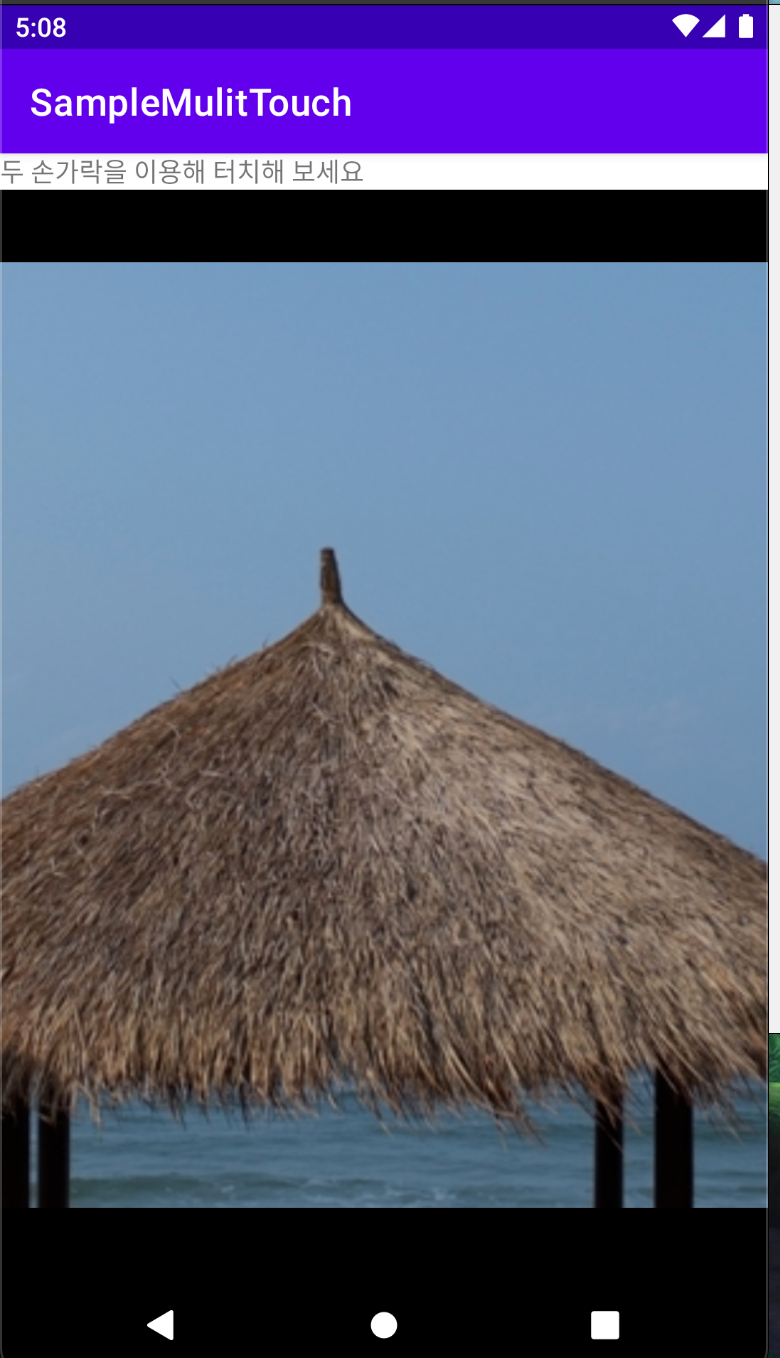멀티터치 이미지 뷰어 만들기
애플이 아이폰을 처음 시연할 때 사람들이 놀라워했던 기능 중의 하나가 멀터터치 기능이다. 즉, 두 손가락을 이용해 손가락 사이를 벌리면 이미지가 점차 확대되고 손가락 사이를 좁히면 이미지가 작아지도록 만들 때 사용하는 기능인데 지금은 아주 일반적인 기능이 되어 있다.
멀티터치는 실제 앱을 만들 때 그렇게 자주 활용되지는 않지만 생각보다 어렵지 않기 때문에 간단히 살펴보자.
일반적인 이벤트 처리 과정에서 알 수 있는, 한 손가락으로 터치 했을 때의 x,y 좌표 값 뿐만 아니라 두 번째 손가락으로 터치 했을 때의 x,y 좌표 값까지 알 수 있다면 여러 손가락을 이용하는 기능을 만들 수 있다.
물론 손가락으로 눌렀을 때, 드래그 할 때 그리고 떨어졌을 때를 구분할 수 있어야 한다. 하나의 손가락에 대한 좌표 값은 getX와 getY 메서드를 이용해 알 수 있고, 눌린 상태는 getAction 메서드를 이용해 구분 할 수 있다.
이 정보를 두 개의 손가락마다 구분하기 위해 다음과 같은 메서드가 제공된다.
API
1
2
3
public final int getPointerCount()
public final float getX(int pointerIndex)
public final float getY(int pointerIndex)
세 가지 메서드는 뷰의 onTouch 메서드로 전달되는 MotionEvent 객체에 정의 되어 있으며, 여러개의 손가락으로 터치된 정보를 알기 위해 필요한 기본적인 메서드들이다.
getPointerCount 메서드는 몇 개의 손가락이 터치되었는지를 알 수 있도록 해주는 것이고, 만약 반환된 값이 1이라면 한 개의 손가락, 2라면 두개의 손가락이 터치된 상태이다.
이벤트 처리에 자주 사용되는 getX와 getY 메서드는 손가락이 하나일 때 X와 Y의 좌표 값을 가져오지만 getX(int pointerIndex)와 getY(int pointerIndex) 메서드는 여러 개의 손가락이 터치되었을 때 각각의 손가락이 가지는 인덱스의 값을 이용해 좌표 값을 확인할 수 있다.
예를 들어, 두 개의 손가락이 터치되면 첫 번째 손가락은 인덱스 0 , 두번 째 손가락은 인덱스 1이 되고, getPointerCount 메서드를 호출했을 때 반환되는 값은 2가 된다.
첫 번째 손가락으로 터치한 지점을 알고 싶으면 getX(0) 과 getY(0)를 호출하면 된다.
예제
ImageDisplayView.java
1
2
3
4
5
6
7
8
9
10
11
12
13
14
15
16
17
18
19
20
21
22
23
24
25
26
27
28
29
30
31
32
33
34
35
36
37
38
39
40
41
42
43
44
45
46
47
48
49
50
51
52
53
54
55
56
57
58
59
60
61
62
63
64
65
66
67
68
69
70
71
72
73
74
75
76
77
78
79
80
81
82
83
84
85
86
87
88
89
90
91
92
93
94
95
96
97
98
99
100
101
102
103
104
105
106
107
108
109
110
111
112
113
114
115
116
117
118
119
120
121
122
123
124
125
126
127
128
129
130
131
132
133
134
135
136
137
138
139
140
141
142
143
144
145
146
147
148
149
150
151
152
153
154
155
156
157
158
159
160
161
162
163
164
165
166
167
168
169
170
171
172
173
174
175
176
177
178
179
180
181
182
183
184
185
186
187
188
189
190
191
192
193
194
195
196
197
198
199
200
201
202
203
204
205
206
207
208
209
210
211
212
213
214
215
216
217
218
219
220
221
222
223
224
225
226
227
228
229
230
231
232
233
234
235
236
237
238
239
240
241
242
243
244
245
246
247
248
249
250
251
252
253
254
255
256
257
258
259
260
261
262
263
264
265
266
267
268
269
270
271
272
273
274
275
276
277
278
279
280
281
282
283
284
285
286
287
288
289
290
291
292
293
294
295
296
public class ImageDisplayView extends View implements View.OnTouchListener {
private static final String TAG = "ImageDisplayView";
Context mContext;
Canvas mCanvas;
Bitmap mBitmap;
Paint mPaint;
int lastX;
int lastY;
Bitmap sourceBitmap;
Matrix mMatrix;
float sourceWidth = 0.0F;
float sourceHeight = 0.0F;
float bitmapCenterX;
float bitmapCenterY;
float scaleRatio;
float totalScaleRatio;
float displayWidth = 0.0F;
float displayHeight = 0.0F;
int displayCenterX = 0;
int displayCenterY = 0;
public float startX;
public float startY;
public static float MAX_SCALE_RATIO = 5.0F;
public static float MIN_SCALE_RATIO = 0.1F;
float oldDistance = 0.0F;
int oldPointerCount = 0;
boolean isScrolling = false;
float distanceThreshold = 3.0F;
public ImageDisplayView(Context context) {
super(context);
mContext = context;
init();
}
public ImageDisplayView(Context context, AttributeSet attrs) {
super(context, attrs);
mContext = context;
init();
}
private void init() {
mPaint = new Paint();
mMatrix = new Matrix();
lastX = -1;
lastY = -1;
setOnTouchListener(this);
}
/* 뷰가 초기화 되고 나서 화면에 보이기 전 크기가 정해지면 호출되는 메서드 안에서 메모리 상에 새로운 비트맵 객체 생성 */
protected void onSizeChanged(int w, int h, int oldw, int oldh) {
if (w > 0 && h > 0) {
newImage(w, h);
redraw();
}
}
public void newImage(int width, int height) {
Bitmap img = Bitmap.createBitmap(width, height, Bitmap.Config.ARGB_8888);
Canvas canvas = new Canvas();
canvas.setBitmap(img);
mBitmap = img;
mCanvas = canvas;
displayWidth = (float)width;
displayHeight = (float)height;
displayCenterX = width/2;
displayCenterY = height/2;
}
public void drawBackground(Canvas canvas) {
if (canvas != null) {
canvas.drawColor(Color.BLACK);
}
}
/* 뷰가 화면에 그려지는 메서드 안에서 메모리 상의 비트맵 객체 그리기 */
protected void onDraw(Canvas canvas) {
if (mBitmap != null) {
canvas.drawBitmap(mBitmap, 0, 0, null);
}
}
public void setImageData(Bitmap image) {
recycle();
sourceBitmap = image;
sourceWidth = sourceBitmap.getWidth();
sourceHeight = sourceBitmap.getHeight();
bitmapCenterX = sourceBitmap.getWidth()/2;
bitmapCenterY = sourceBitmap.getHeight()/2;
scaleRatio = 1.0F;
totalScaleRatio = 1.0F;
}
public void recycle() {
if (sourceBitmap != null) {
sourceBitmap.recycle();
}
}
public void redraw() {
if (sourceBitmap == null) {
Log.d(TAG, "sourceBitmap is null in redraw().");
return;
}
drawBackground(mCanvas);
float originX = (displayWidth - (float)sourceBitmap.getWidth()) / 2.0F;
float originY = (displayHeight - (float)sourceBitmap.getHeight()) / 2.0F;
mCanvas.translate(originX, originY);
mCanvas.drawBitmap(sourceBitmap, mMatrix, mPaint);
mCanvas.translate(-originX, -originY);
invalidate();
}
/* 뷰를 터치할 때 호출되는 메서드 다시 정의 */
public boolean onTouch(View v, MotionEvent ev) {
final int action = ev.getAction();
int pointerCount = ev.getPointerCount(); // 터치했을 때 몇개의 손가락으로 터치하는지 개수 확인
Log.d(TAG, "Pointer Count : " + pointerCount);
switch (action) {
case MotionEvent.ACTION_DOWN: // 손가락으로 눌렀을때의 기능 추가
if (pointerCount == 1) {
float curX = ev.getX();
float curY = ev.getY();
startX = curX;
startY = curY;
} else if (pointerCount == 2) {
oldDistance = 0.0F;
isScrolling = true;
}
return true;
case MotionEvent.ACTION_MOVE: // 손가락으로 움직일 때의 기능 추가
if (pointerCount == 1) {
if (isScrolling) {
return true;
}
float curX = ev.getX();
float curY = ev.getY();
if (startX == 0.0F) {
startX = curX;
startY = curY;
return true;
}
float offsetX = startX - curX;
float offsetY = startY - curY;
if (oldPointerCount == 2) {
} else {
Log.d(TAG, "ACTION_MOVE : " + offsetX + ", " + offsetY);
if (totalScaleRatio > 1.0F) {
moveImage(-offsetX, -offsetY); // 한손가락으로 움직이고 있을 때는 moveImage 메서드 호출
}
startX = curX;
startY = curY;
}
} else if (pointerCount == 2) {
float x1 = ev.getX(0);
float y1 = ev.getY(0);
float x2 = ev.getX(1);
float y2 = ev.getY(1);
float dx = x1 - x2;
float dy = y1 - y2;
float distance = new Double(Math.sqrt(new Float(dx * dx + dy * dy).doubleValue())).floatValue();
float outScaleRatio = 0.0F;
if (oldDistance == 0.0F) {
oldDistance = distance;
break;
}
if (distance > oldDistance) {
if ((distance-oldDistance) < distanceThreshold) {
return true;
}
outScaleRatio = scaleRatio + (oldDistance / distance * 0.05F);
} else if (distance < oldDistance) {
if ((oldDistance-distance) < distanceThreshold) {
return true;
}
outScaleRatio = scaleRatio - (distance / oldDistance * 0.05F);
}
if (outScaleRatio < MIN_SCALE_RATIO || outScaleRatio > MAX_SCALE_RATIO) {
Log.d(TAG, "Invalid scaleRatio : " + outScaleRatio);
} else {
Log.d(TAG, "Distance : " + distance + ", ScaleRatio : " + outScaleRatio);
scaleImage(outScaleRatio); // 두 손가락으로 움직이고 있을 때는 scaleImage 호출
}
oldDistance = distance;
}
oldPointerCount = pointerCount;
break;
case MotionEvent.ACTION_UP: // 손가락을 떄었을 때의 기능 추가
if (pointerCount == 1) {
float curX = ev.getX();
float curY = ev.getY();
float offsetX = startX - curX;
float offsetY = startY - curY;
if (oldPointerCount == 2) {
} else {
moveImage(-offsetX, -offsetY);
}
} else {
isScrolling = false;
}
return true;
}
return true;
}
/* 매트릭스 객체를 사용해 이미지 크기 변경 */
private void scaleImage(float inScaleRatio) {
Log.d(TAG, "scaleImage() called : " + inScaleRatio);
mMatrix.postScale(inScaleRatio, inScaleRatio, bitmapCenterX, bitmapCenterY);
mMatrix.postRotate(0);
totalScaleRatio = totalScaleRatio * inScaleRatio;
redraw();
}
/* 매트릭스 객체를 사용해 이미지 이동 */
private void moveImage(float offsetX, float offsetY) {
Log.d(TAG, "moveImage() called : " + offsetX + ", " + offsetY);
mMatrix.postTranslate(offsetX, offsetY);
redraw();
}
}
이미지를 보여주고 터치했을 때의 이벤트를 이용해 이미지를 확대/축소하거나 이동하기 위해 새로 정의하는 ImageDisplayView 클래스는 일반 View 클래스를 상속한다.
또한 이 클래스는 터치 이벤트를 처리하므로 onTouchListener 인터페이스를 구현 하도록 한다. 이 인터페이스는 onTouch 메서드를 포함하고 있어서, 뷰에 설정할 경우 터치 이벤트가 발생할 때마다 onTouch 메서드를 호출한다.
우리가 원하는 대로 두 손가락을 이용해 이미지를 크게 만들려고 하면 이 메서드 안에서 터치할 때의 좌표 값을 받아 이미지의 크기를 바꾸어야 한다.
이미지의 크기를 확대 또는 축소하거나 이미지를 이동하기 위해 사용할 수 있는 방법은 Matrix 객체를 사용하는 것이다. 이 객체는 수학적인 연산을 통해 비트맵 이미지의 각 픽셀 값을 변경해주는데, 이 객체를 사용하기 쉽도록 다음과 같이 비트맵 이미지를 확대하거나 이동하는 메서드가 이미 정의되어 있으므로 단순히 이 메서드를 호출하는 것만으로도 원하는 기능을 만들 수 있다.
Matrix API
1
2
3
public boolean postScale(float sx, float sy, float px, float py)
public boolean postTranslate(float dx, float dy)
public boolean postRotate(float degress)
postScale 메서드는 비트맵 이미지를 확대 또는 축소 할 수 있다.
- 첫 번째 매개 변수는 X축을 기준으로 확대하는 비율
- 두 번째 매개 변수는 Y축을 기준으로 확대하는 비율
- 세 번째, 네 번째 매개 변수는 확대 또는 축소할 때 기준이 되는 위치가 되는데 일반적으로 비트맵 이미지의 중심점을 지정한다.
postTranslate 메서드는 비트맵 이미지를 이동시킬 때 사용한다.
- 첫 번째, 두 번째 매개 변수는 이동할 만큼의 X와 Y 좌표 값을 의미
postRotate 메서드는 비트맵 이미지를 회전시킬 때 사용한다.
- 첫 번째 매개 변수는 회전 각도를 의미한다.
이렇게 세가지 메서드를 통해 비트맵 이미지를 확대/축소 할 수 있지만 터치 이벤트를 처리해 기능을 구현하기 전에 먼저 뷰에 사진 이미지를 보여줄 수 있어야 한다.
또한 터치 이벤트를 지속적으로 처리해 다시 그려주는 과정이 필요하므로 메모리에 비트맵 이미지를 만들어 두고 onDraw 메서드 안에서 메모리에 만들어둔 비트맵 이미지를 화면에 보여주는 더블 버퍼링 방식을 사용해야한다.
비트맵 이미지를 초기화하는 부분은 init 메서드가 아닌 onSizeChanged 메서드에 들어 있는데 그 이유는 뷰가 화면에 보이기 전에 onSizeChanged메서드가 호출되므로 이 메서드 안에서 비트맵 이미지를 만드는 것이 효율적이기 때문이다.
MainActivity.java
1
2
3
4
5
6
7
8
9
10
11
12
13
14
15
16
17
18
19
20
public class MainActivity extends AppCompatActivity {
@Override
protected void onCreate(Bundle savedInstanceState) {
super.onCreate(savedInstanceState);
setContentView(R.layout.activity_main);
LinearLayout container = findViewById(R.id.container);
Resources res = getResources();
Bitmap bitmap = BitmapFactory.decodeResource(res, R.drawable.beach);
ImageDisplayView view = new ImageDisplayView(this);
view.setImageData(bitmap);
LinearLayout.LayoutParams params = new LinearLayout.LayoutParams(
LinearLayout.LayoutParams.MATCH_PARENT,
LinearLayout.LayoutParams.MATCH_PARENT);
container.addView(view, params);
}
}
결과