레이아웃 인프레이션
XML 레이아웃만 만들고 화면을 띄우고 앱을 실행 할 수는 없다.
화면의 기능을 담당하는 소스 코드 파일이 필요하기 때문이다.
XML 레이아웃 파일과 하나의 소스 코드 파일이 어디서 연결되는지 어떻게 알까 ?
MainActivity 파일에서,
MainActivity 클래스는 AppCompatActivity 클래스를 상속하고 이 클래스는 화면에 필요한 메서드들이 있다는데,
AppCompatActivity 클래스의 setContentView 메서드가 XML 레이아웃 파일을 연결해 준다.
setContentView 메서드로 전달하는 XML 레이아웃 파일 이름은 확장자 없이 지정해 주어야 한다.
R.layout.레이아웃 파일명
1
2
public void setContentView (int layoutResID)
public void setContentView (View view, [, ViewGroup.LayoutParams params])
위에서 R은 프로젝트 창에 보이는 res 폴더를 의미하고, layout은 res 폴더의 layout 폴더를 의미한다.
즉 앱이 실행될 때, XML 레이아웃의 내용이 메모리에 객체화되고 객체화된 XML 레이아웃을 소스파일에서
사용한다. 이렇게 XML 레이아웃의 내용이 메모리에 객체화되는 과정을 인플레이션(Inflation) 이라고 한다.
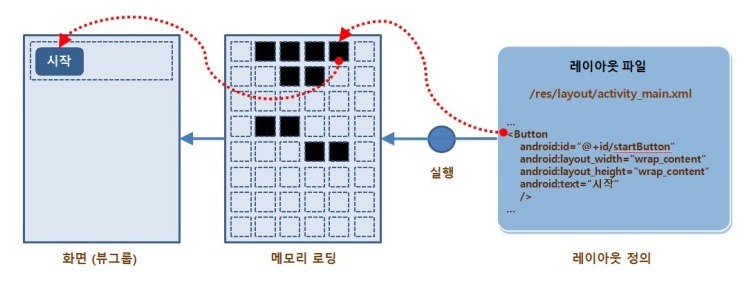
XML 레이아웃은 앱이 실행되는 시점에 메모리에 객체화 되고,
XML 레이아웃 파일에 Button 태그를 정의해도 앱은 자신이 실행되기 전까지 버튼이 있는지 모른다.
예시
이 과정을 확인하기 위해 버튼을 하나 추가하고 setContentView 메서드 위에 버튼을 찾아 변수를 할당하고
setOnClickListener 메서드를 호출하는 코드를 입력해 보았다.
이렇게 하면 위와 같이 앱이 실행되지 않고 오류를 발생한다.
이렇게 오류가 발생하는 이유는 메모리에 객체화되지 않은 버튼 객체를 참조하려 해서이다.
부분 화면을 보여주는 인플레이터
setContentView 메서드는 액티비티의 화면 전체(메인 레이아웃)를 설정하는 역할만 수행한다.
즉, setContentView메서드로는 부분 화면(부분 레이아웃)을 메모리에 객체화 할 수 없다.
부분 화면을 메모리에 객체화 하려면 인플레이터를 사용해야 한다.
안드로이드는 LayoutInlater라는 클레스를 제공하고 이 클래스는 시스템 서비스를 제공하는 클래스이므로,
다음 getSystemService 메서드를 이용하여 LayoutInflater 객체를 참조한 후 사용해야 한다.
1
getSystemService(Context.LAYOUT_INFLATER_SERVICE)
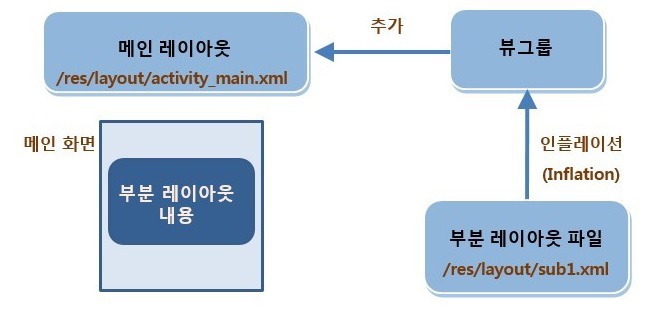
메인 레이아웃은 소스 코드에서 setContentView(R.layout.activity_main)와 같은 방법으로 객체화 하여
화면에 나타낸다. 그 중 일부 화면을 분리한 부분화면은 LayoutInflater 객체를 사용해 뷰 그룹 객체로
객체화 (인플레이션)한 후 메인 레이아웃에 추가 해야한다.
실습
app -> New -> Activity -> Empty Activity
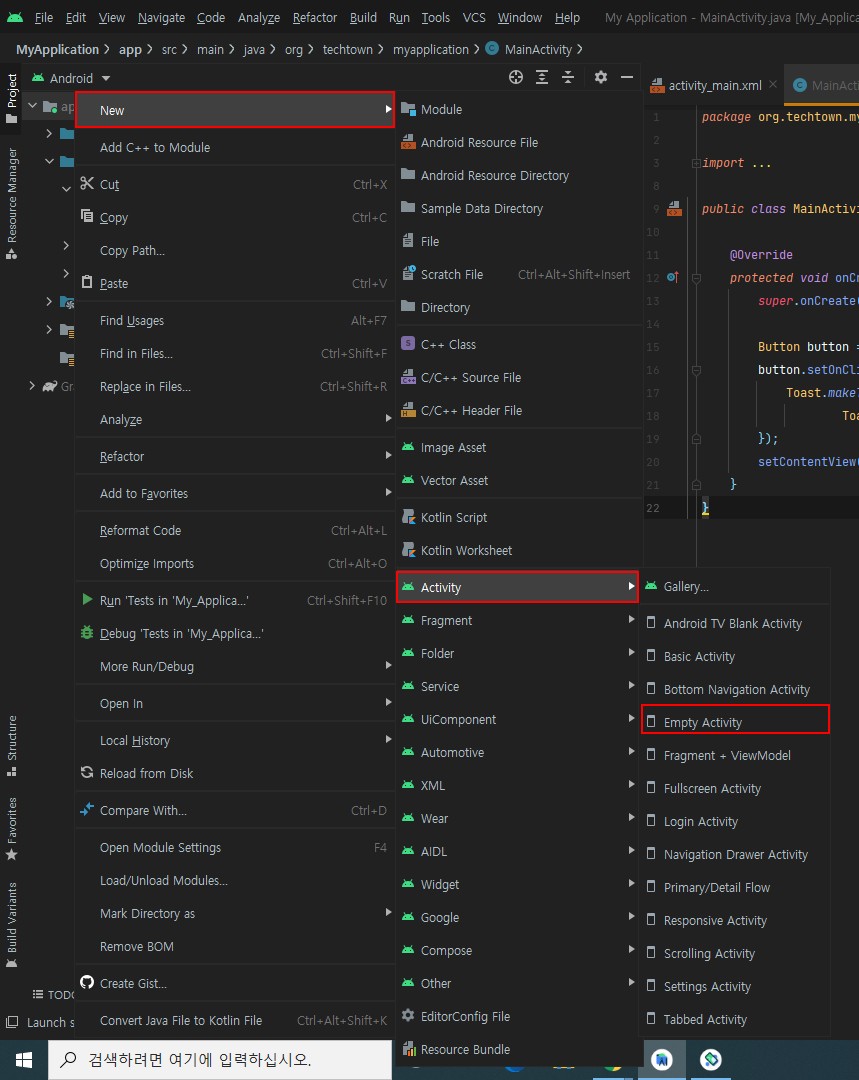
MenuActivity 생성
이렇게 하면 activity_menu 클래스와 xml 파일이 만들어진다.
그 후 menu xml 을 아래와 같이 수정한다.
1
2
3
4
5
6
7
8
9
10
11
12
13
14
15
16
17
18
19
20
21
22
23
24
25
26
27
<?xml version="1.0" encoding="utf-8"?>
<LinearLayout xmlns:android="http://schemas.android.com/apk/res/android"
xmlns:app="http://schemas.android.com/apk/res-auto"
xmlns:tools="http://schemas.android.com/tools"
android:layout_width="match_parent"
android:layout_height="match_parent"
android:orientation="vertical"
tools:context=".MenuActivity">
<TextView
android:id="@+id/textView"
android:layout_width="match_parent"
android:layout_height="wrap_content"
android:text="TextView" />
<Button
android:id="@+id/button2"
android:layout_width="match_parent"
android:layout_height="wrap_content"
android:text="Button" />
<LinearLayout
android:id="@+id/container"
android:layout_width="match_parent"
android:layout_height="match_parent"
android:orientation="vertical"></LinearLayout>
</LinearLayout>
인제 버튼을 클릭 했을 때 새로운 XML 레이아웃이 안쪽에 있는 Linear Layout에 나타나게 해볼거다.
그러기 위해서는 부분 화면으로 추가할 XML 레이아웃도 만들어 줘야하는데,
/app/res/layout 폴더 선택 -> 마우스 오른쪽 클릭 -> new ->Layout resource file 선택
이름은 sub1.xml, Root element는 리니어 레이아웃으로 설정해 봅시다.
그 후 sub1.xml 파일은
1
2
3
4
5
6
7
8
9
10
11
12
13
14
15
16
17
18
19
20
<?xml version="1.0" encoding="utf-8"?>
<LinearLayout xmlns:android="http://schemas.android.com/apk/res/android"
android:orientation="vertical"
android:layout_width="match_parent"
android:layout_height="match_parent">
<TextView
android:id="@+id/textView"
android:layout_width="match_parent"
android:layout_height="wrap_content"
android:text="부분 화면 1" android:textSize="30sp"/>
<CheckBox
android:id="@+id/checkBox"
android:layout_width="match_parent"
android:layout_height="wrap_content"
android:text="동의합니다"/>
</LinearLayout>
이렇게 하면 부분 화면은 아래와 같이 나온다.
이제 전체 레이아웃에 부분 레이아웃을 추가하기 위해 activity_menu.xml 파일의 짝인 MenuActivity.java 파일을
수정해 보자.
1
2
3
4
5
6
7
8
9
10
11
12
13
14
15
16
17
18
19
20
21
22
public class MenuActivity extends AppCompatActivity {
LinearLayout container;
@Override
protected void onCreate(Bundle savedInstanceState) {
super.onCreate(savedInstanceState);
setContentView(R.layout.activity_menu);
container = findViewById(R.id.container);
Button button = findViewById(R.id.button2);
button.setOnClickListener((v)->{
LayoutInflater inflater = (LayoutInflater)
getSystemService(Context.LAYOUT_INFLATER_SERVICE);
// container에 sub1 xml 화면을 띄워라.
inflater.inflate(R.layout.sub1,container,true);
CheckBox checkBox = container.findViewById(R.id.checkBox);
checkBox.setText("로딩이 되었어요.");
});
}
}
그 후 부분화면이 나올 수 있게Manifest.xml 을 아래와 같이 수정하자.
1
2
3
4
5
6
7
8
9
10
11
12
13
14
15
16
17
18
19
20
21
22
23
<?xml version="1.0" encoding="utf-8"?>
<manifest xmlns:android="http://schemas.android.com/apk/res/android"
package="org.techtown.myapplication">
<application
android:allowBackup="true"
android:icon="@mipmap/ic_launcher"
android:label="@string/app_name"
android:roundIcon="@mipmap/ic_launcher_round"
android:supportsRtl="true"
android:theme="@style/Theme.MyApplication">
<activity android:name=".MainActivity"></activity>
<activity android:name=".MenuActivity"
android:exported="true">
<intent-filter>
<action android:name="android.intent.action.MAIN" />
<category android:name="android.intent.category.LAUNCHER" />
</intent-filter>
</activity>
</application>
</manifest>
결과
