앱 위젯 만들기
앱 위젯(App Widget) 은 안드로이드 단말이 홈 화면에서 위젯을 바로 보여주고 싶을 때 사용할 수 있다. 일반적으로 위젯은 홈 화면을 길게 누르면 추가할 수 있는 화면이 표시된다. 또는 홈 화면 하단 중앙에 있는 앱 리스트 아이콘을 눌렀을 때 추가하는 화면이 표시되는 단말도 있다.
앱 위젯은 다음과 같이 두가지로 구성 된다.
| 앱 위젯 호스트 | 위젯이 담고 있는 그릇 |
| 앱 위젯 제공자 | 위젯을 보여주는 제공자 |
앱 위젯 제공자가 앱 위젯 호스트 안에서 위젯을 보여준다.
이런 앱 위젯을 구성할 때 필요한 요소는 아래와 같이 세 가지 있다.
| 위젯의 초기 뷰 레이아웃 | 앱 위젯이 처음에 화면에 나타날 때 필요한 레이아웃을 정의함 XML로 정의한다. |
| 앱 위젯 제공자 정보 | 앱 위젯을 위한 메타데이터(레이아웃, 업데이트 주기 등)를 가지고 있다. 앱 위젯 제공자 클래스에 대한 정보를 가지고 있다. XML로 정의한다. |
| 앱 위젯 제공자 | 앱 위젯과 정보를 주고 받기 위한 기본 클래스이다. 브로드캐스트 수신자로 만들며 앱 위젯의 상태 변화에 따른 기능을 구현한다. |
앱 위젯을 만든다는 것은 앱 위젯 제공자를 만드는 것이라고 할 수 있으며, 구성에 필요한 세가지 요소를 순서대로 만들면 앱 위젯을 구성할 수 있다.
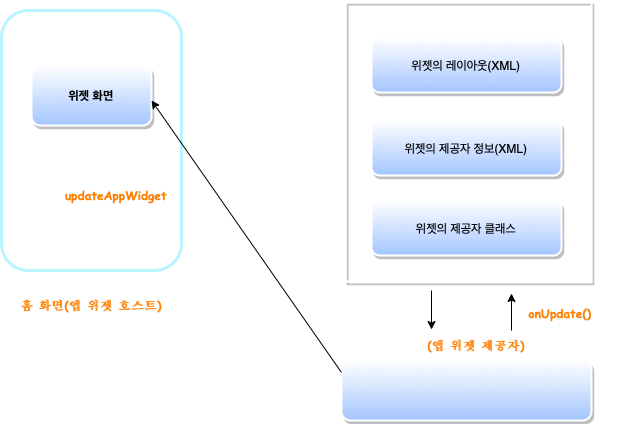
앱 위젯으로 만든 뷰는 주기적으로 업데이트될 수 있는데, 그럴 때마다 앱 위젯 제공자의 onUpdate 메서드가 호출된다.
만약 앱 위젯 제공자가 위젯을 바꾸고 싶을 경우에는 앱 위젯 매니저를 통해 업데이트 할 수 있다.
예제
앱 위젯 화면으로 보여줄 텍스트 뷰 정의
1
2
3
4
5
6
7
8
9
10
11
12
13
14
15
16
17
18
19
20
21
22
23
<?xml version="1.0" encoding="utf-8"?>
<LinearLayout xmlns:android="http://schemas.android.com/apk/res/android"
android:layout_width="match_parent"
android:layout_height="match_parent">
<LinearLayout
android:layout_width="match_parent"
android:layout_height="match_parent"
android:background="@drawable/background"
android:padding="10dp">
<TextView
android:id="@+id/txtInfo"
android:layout_width="match_parent"
android:layout_height="match_parent"
android:gravity="center_horizontal|center_vertical"
android:text="내 위치 정보 수신중 ..."
android:textColor="#FFFFFFFF"
android:lineSpacingExtra="4dp" />
</LinearLayout>
</LinearLayout>
앱 위젯에 들어갈 수 있는 뷰는 아래와 같다.
| 유형 | 뷰 이름 |
|---|---|
| 뷰 그룹 | FrameLayout, LinearLayout, RelativeLayout |
| 뷰 | AnalogClock, Button, Chronometer ImageButton, ImageView, ProgressBar, TextView |
앱 위젯으로 표현되는 뷰들이 다른 프로세스에 들어가고 있기 때문에 다른 프로세스의 뷰를 접근하기 위해 RemoteViews 객체가 사용된다.
인제 앱 위젯 제공자 정보를 넣어주자.
/app/res/xml/mylocationinfo.xml
1
2
3
4
5
6
7
<appwidget-provider xmlns:android="http://schemas.android.com/apk/res/android"
android:minWidth="294dp"
android:minHeight="72dp"
android:updatePeriodMillis="1800000"
android:initialLayout="@layout/mylocation">
</appwidget-provider>
앱 위젯이 주기적으로 업데이트될 때 처리할 코드를 구현하자.
1
2
3
4
5
6
7
8
9
10
11
12
13
14
15
16
17
18
19
20
21
22
23
24
25
26
27
28
29
30
31
32
33
34
35
36
37
38
39
40
41
42
43
44
45
46
47
48
49
50
51
52
53
54
55
56
57
58
59
60
61
62
63
64
65
66
67
68
69
70
71
72
73
74
75
76
77
78
79
80
81
82
83
84
85
86
87
88
89
90
91
92
93
94
95
96
97
98
99
100
101
102
103
104
105
106
107
108
109
110
111
112
113
114
115
116
117
118
119
120
121
122
123
124
125
126
127
128
129
130
131
132
133
134
135
136
137
138
139
140
141
142
143
144
145
146
147
148
149
150
151
152
153
154
155
156
157
158
159
160
161
162
163
164
165
166
167
168
169
170
171
172
173
174
175
176
177
178
179
180
181
182
183
184
185
186
187
188
189
190
191
192
193
194
195
196
197
198
199
200
201
202
203
204
205
206
207
208
209
210
211
212
213
214
215
216
217
218
219
220
221
222
223
224
225
226
227
228
229
230
231
232
233
234
235
236
237
package org.techtown.location.widget;
import android.app.PendingIntent;
import android.app.Service;
import android.appwidget.AppWidgetManager;
import android.appwidget.AppWidgetProvider;
import android.content.ComponentName;
import android.content.Context;
import android.content.Intent;
import android.location.Address;
import android.location.Criteria;
import android.location.Geocoder;
import android.location.Location;
import android.location.LocationListener;
import android.location.LocationManager;
import android.net.Uri;
import android.os.Bundle;
import android.os.IBinder;
import android.util.Log;
import android.widget.RemoteViews;
import java.util.List;
public class MyLocationProvider extends AppWidgetProvider {
public static double ycoord = 0.0D;
public static double xcoord = 0.0D;
@Override
public void onDeleted(Context context, int[] appWidgetIds) {
super.onDeleted(context, appWidgetIds);
}
@Override
public void onDisabled(Context context) {
super.onDisabled(context);
}
@Override
public void onEnabled(Context context) {
super.onEnabled(context);
}
@Override
public void onReceive(Context context, Intent intent) {
super.onReceive(context, intent);
}
@Override
public void onUpdate(Context context, AppWidgetManager appWidgetManager, int[] appWidgetIds) {
super.onUpdate(context, appWidgetManager, appWidgetIds);
Log.d("MyLocationProvider", "onUpdate() called : " + ycoord + ", " + xcoord);
final int size = appWidgetIds.length;
for (int i = 0; i < size; i++) {
int appWidgetId = appWidgetIds[i];
//String uri = "geo:"+ ycoord + "," + xcoord + "?z=10";
//Intent intent = new Intent(android.content.Intent.ACTION_VIEW, Uri.parse(uri));
String uriBegin = "geo:" + ycoord + "," + xcoord;
String query = ycoord + "," + xcoord + "(" + "내위치" + ")";
String encodedQuery = Uri.encode(query);
String uriString = uriBegin + "?q=" + encodedQuery + "&z=15";
Uri uri = Uri.parse(uriString);
Intent intent = new Intent(Intent.ACTION_VIEW, uri);
PendingIntent pendingIntent = PendingIntent.getActivity(context, 0, intent, 0);
RemoteViews views = new RemoteViews(context.getPackageName(), R.layout.mylocation);
views.setOnClickPendingIntent(R.id.txtInfo, pendingIntent);
appWidgetManager.updateAppWidget(appWidgetId, views);
}
// gps 위치 확인을 위한 서비스 시작
context.startService(new Intent(context,GPSLocationService.class));
}
public static class GPSLocationService extends Service {
public static final String TAG = "GPSLocationService";
private LocationManager manager = null;
private LocationListener listener = new LocationListener() {
public void onStatusChanged(String provider, int status, Bundle extras) {
}
public void onProviderEnabled(String provider) {
}
public void onProviderDisabled(String provider) {
}
public void onLocationChanged(Location location) {
Log.d(TAG, "onLocationChanged() called.");
// 위치 정보가 확인되면 updateCoordinates 메서드 호출
updateCoordinates(location.getLatitude(), location.getLongitude());
stopSelf();
}
};
public IBinder onBind(Intent intent) {
return null;
}
public void onCreate() {
super.onCreate();
Log.d(TAG, "onCreate() called.");
manager = (LocationManager) getSystemService(LOCATION_SERVICE);
}
public int onStartCommand(Intent intent, int flags, int startId) {
startListening();
return super.onStartCommand(intent, flags, startId);
}
public void onDestroy() {
stopListening();
Log.d(TAG, "onDestroy() called.");
super.onDestroy();
}
private void startListening() {
Log.d(TAG, "startListening() called.");
final Criteria criteria = new Criteria();
criteria.setAccuracy(Criteria.ACCURACY_COARSE);
criteria.setAltitudeRequired(false);
criteria.setBearingRequired(false);
criteria.setCostAllowed(true);
criteria.setPowerRequirement(Criteria.POWER_LOW);
final String bestProvider = manager.getBestProvider(criteria, true);
try {
if (bestProvider != null && bestProvider.length() > 0) {
manager.requestLocationUpdates(bestProvider, 500, 10, listener);
} else {
final List<String> providers = manager.getProviders(true);
for (final String provider : providers) {
manager.requestLocationUpdates(provider, 500, 10, listener);
}
}
} catch(SecurityException e) {
e.printStackTrace();
}
}
private void stopListening() {
try {
if (manager != null && listener != null) {
manager.removeUpdates(listener);
}
manager = null;
} catch (final Exception ex) {
}
}
private void updateCoordinates(double latitude, double longitude) {
Geocoder coder = new Geocoder(this);
List<Address> addresses = null;
String info = "";
Log.d(TAG, "updateCoordinates() called.");
try {
addresses = coder.getFromLocation(latitude, longitude, 2);
if (null != addresses && addresses.size() > 0) {
int addressCount = addresses.get(0).getMaxAddressLineIndex();
if (-1 != addressCount) {
for (int index = 0; index <= addressCount; ++index) {
info += addresses.get(0).getAddressLine(index);
if (index < addressCount)
info += ", ";
}
} else {
info += addresses.get(0).getFeatureName() + ", "
+ addresses.get(0).getSubAdminArea() + ", "
+ addresses.get(0).getAdminArea();
}
}
Log.d(TAG, "Address : " + addresses.get(0).toString());
} catch (Exception e) {
e.printStackTrace();
}
coder = null;
addresses = null;
if (info.length() <= 0) {
info = "[내 위치] " + latitude + ", " + longitude
+ "\n터치하면 지도로 볼 수 있습니다.";
} else {
info += ("\n" + "[내 위치] " + latitude + ", " + longitude + ")");
info += "\n터치하면 지도로 볼 수 있습니다.";
}
RemoteViews views = new RemoteViews(getPackageName(), R.layout.mylocation);
views.setTextViewText(R.id.txtInfo, info);
ComponentName thisWidget = new ComponentName(this, MyLocationProvider.class);
AppWidgetManager manager = AppWidgetManager.getInstance(this);
manager.updateAppWidget(thisWidget, views);
xcoord = longitude;
ycoord = latitude;
Log.d(TAG, "coordinates : " + latitude + ", " + longitude);
}
}
}
텍스트 뷰를 눌렀을 때 내 위치를 이용해 지도를 보여줄 수 있는 가장 간단한 방법은 “geo:”로 시작하는 URI 객체를 만들어 인텐트로 지도를 띄워주는 것이다.
내 위치를 띄우는데 사용되는 URI 문자열 포맷은 다음과 같다.
geo:<latitude>, <longitude>?z=<zoomLevel>
위도와 경도 뒤에 오는 “z” 파라미터 값은 지도가 나타날 때 사용되는 확대/축소 수준을 지정하는 것이다.
IntroActivity.java
1
2
3
4
5
6
7
8
9
10
11
12
13
14
15
16
17
18
19
20
21
22
23
24
25
26
27
28
29
30
31
32
33
34
35
36
37
38
39
40
41
package org.techtown.location.widget;
import android.os.Bundle;
import android.util.Log;
import androidx.appcompat.app.AppCompatActivity;
import com.yanzhenjie.permission.Action;
import com.yanzhenjie.permission.AndPermission;
import com.yanzhenjie.permission.runtime.Permission;
import java.util.List;
public class IntroActivity extends AppCompatActivity {
public void onCreate(Bundle savedInstanceState) {
super.onCreate(savedInstanceState);
setContentView(R.layout.intro);
AndPermission.with(this)
.runtime()
.permission(
Permission.ACCESS_FINE_LOCATION,
Permission.ACCESS_COARSE_LOCATION)
.onGranted(new Action<List<String>>() {
@Override
public void onAction(List<String> permissions) {
Log.d("Intro", "허용된 권한 갯수 : " + permissions.size());
}
})
.onDenied(new Action<List<String>>() {
@Override
public void onAction(List<String> permissions) {
Log.d("Intro", "거부된 권한 갯수 : " + permissions.size());
}
})
.start();
}
}
마지막으로 매니페스트 파일에 앱 위젯과 관련된 태그들을 정의해주자.
AndroidManifest.xml
1
2
3
4
5
6
7
8
9
10
11
12
13
14
15
16
17
18
19
20
21
22
23
24
25
26
27
28
29
30
<?xml version="1.0" encoding="utf-8"?>
<manifest xmlns:android="http://schemas.android.com/apk/res/android"
package="org.techtown.location.widget">
<uses-permission android:name="android.permission.INTERNET"/>
<uses-permission android:name="android.permission.ACCESS_FINE_LOCATION"/>
<uses-permission android:name="android.permission.ACCESS_COARSE_LOCATION"/>
<application
android:allowBackup="true"
android:icon="@mipmap/ic_launcher"
android:label="@string/app_name"
android:roundIcon="@mipmap/ic_launcher_round"
android:supportsRtl="true"
android:theme="@style/Theme.SampleMyLocationWidget">
<receiver android:name=".MyLocationProvider">
<intent-filter>
<action android:name="android.appwidget.action.APPWIDGET_UPDATE" />
</intent-filter>
<meta-data android:name="android.appwidget.provider"
android:resource="@xml/mylocationinfo" />
</receiver>
<service android:name=".MyLocationProvider$GPSLocationService"></service>
</application>
</manifest>
