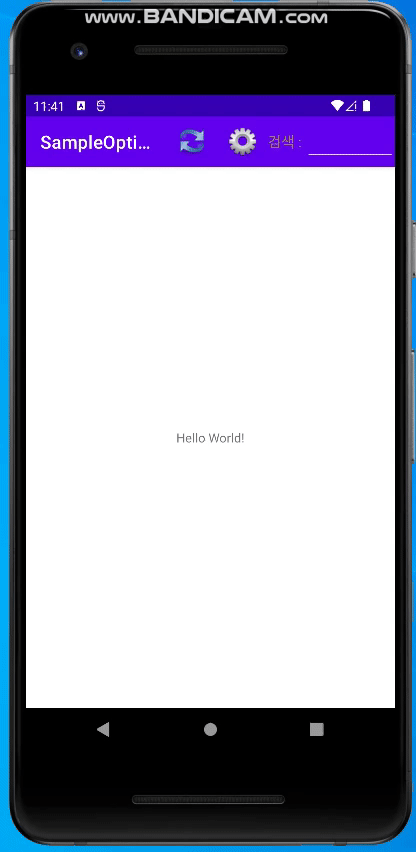액션바 사용하기
옵션메뉴는 액션바에 포함되어 보이도록 만들어져 있다.
액션바는 액의 제목(Title)이 보이는 위쪽 부분을 말한다.
옵션 메뉴와 컨텍스트 메뉴는 각각의 액티비티마다 설정할 수 있으므로 액티비티에
추가하고 싶은 경우에는 다음이 두 메서드를 다시 정의하여 메뉴 아이템을 추가할 수 있다.
1
2
3
public boolean onCreateOptionsMenu (Menu menu)
pulbic void onCreateContextMenu (ContextMenu menu, View v,
ContextMenu.ContextMenuInfo menuInfo)
이 두개의 메서드를 보면 Menu나 ContextMenu 객체가 전달되는 것을 알 수 있다.
이 객체의 add 메서드를 사용해서 메뉴 아이템을 추가해야한다.
대표적인 add 메서드는 아래와 같다.
1
2
3
MenuItem add (int groupId, int order, CharSequence title)
MenuItem add (int groupId, int order, int titleRes)
SubMenu addSubMenu(int titleRes)
grupId: 아이템을 하나의 그룹으로 묶을 때 사용
itemId: 아이템이 갖는 고유 ID 값
아이템이 많아서 서브 메뉴를 추가하고 싶을 때는 addSubMenu 메서드를 사용한다.
하지만 이렇게 코드에서 메뉴를 추가하는 것 보다는 XML에서 메뉴의 속성을 정의한 후
객체로 로딩하여 참조하는 것이 더 간단하다.
메뉴 기능 예제
/app/res 폴더 오른쪽 마우스 -> New Directory -> menu 폴더 생성
/app/res/menu 폴더를 선택한 상태에서 마우스 오른쪽 버튼 -> New Menu resouce file
그 후 아래와 같이 xml 파일을 수정한다.
1
2
3
4
5
6
7
8
9
10
11
12
13
14
15
16
17
18
19
20
21
22
23
<?xml version="1.0" encoding="utf-8"?>
<menu xmlns:android="http://schemas.android.com/apk/res/android"
xmlns:app="http://schemas.android.com/apk/res-auto">
<item android:id ="@+id/menu_refresh"
android:title="새로고침"
android:icon="@drawable/menu_refresh"
app:showAsAction="always" />
<item android:id = "@+id/menu_search"
android:title="검색"
android:icon="@drawable/menu_search"
app:showAsAction="always"
/>
<item android:id = "@+id/menu_settings"
android:title="설정"
android:icon="@drawable/menu_settings"
app:showAsAction="always"
/>
</menu>
item 태그는 하나의 메뉴에 대한 정보를 담고 있고,
showAsAction 속성은 이 메뉴를 항상 보이게 할 것인지 아닌지를 설정하는 것이다.
아래는 showAsAction 속성 값을 정리한 것이다.
showAsAction 속성에 설정할 수 있는 값
| showAsAction 속성 값 | 설 명 |
|---|---|
| always | 항상 액션 바에 아이템을 추가하여 표시한다. |
| never | 액션바에 아이템을 추가하여 표시하지 않는다. (디폴트) |
| ifRoom | 액션바에 여유 공간이 있을 때만 아이템을 표시한다. |
| withText | title 속성으로 설정된 제목을 같이 표시한다. |
| collapseActionView | 아이템에 설정한 뷰의(actionView Layout)의 아이콘만 표시한다. |
이렇게 정의한 메뉴들은 MainActivity.java에 정의된 onCreateOptionsMenu 메서드는
액티비티가 만들어질 때 미리 자동 호출되어 화면에 메뉴 기능을 추가할 수 있도록 한다.
인제 MainActivity.java 파일을 수정해 보자.
MainActivity.java
1
2
3
4
5
6
7
8
9
10
11
12
13
14
15
16
17
18
19
20
21
22
23
24
25
26
27
28
29
30
31
public class MainActivity extends AppCompatActivity {
@Override
protected void onCreate(Bundle savedInstanceState) {
super.onCreate(savedInstanceState);
setContentView(R.layout.activity_main);
}
@Override
public boolean onCreateOptionsMenu(Menu menu){
getMenuInflater().inflate(R.menu.menu_main, menu);
return true;
}
@Override
public boolean onOptionsItemSelected(MenuItem item){
int curId = item.getItemId();
switch(curId){
case R.id.menu_refresh:
Toast.makeText(this,"새로고침 메뉴가 선택 되었습니다.",Toast.LENGTH_SHORT).show();
break;
case R.id.menu_search:
Toast.makeText(this, "검색 메뉴가 선택 되었습니다.", Toast.LENGTH_SHORT).show();
break;
case R.id.menu_settings:
Toast.makeText(this,"설정 메뉴가 선택 되었습니다.", Toast.LENGTH_SHORT).show();
}
return super.onOptionsItemSelected(item);
}
}
결과
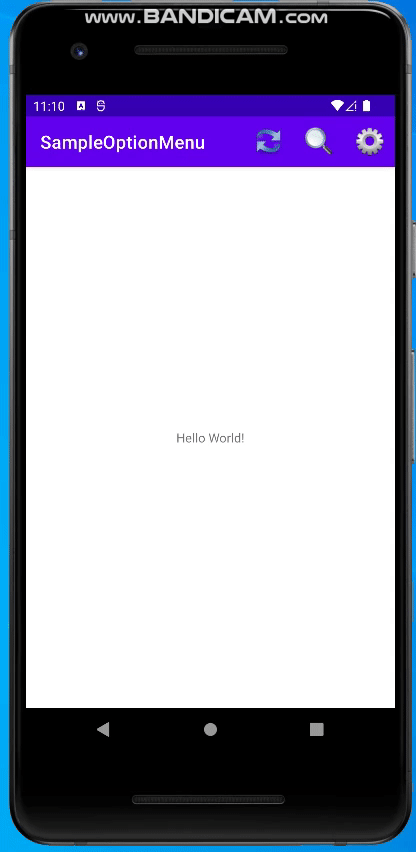
액션바 좀 더 살펴보기
액티비티 위쪽에 보이는 타이틀 부분과 옵션 메뉴는 액션바로 합쳐져 보이게 된다.
먼저 액션바는 기본적으로 제목을 보여주는 타이틀의 기능을 해서 앱의 제목을 보여줄 수 있고,
화면에 보이거나 보이지 않도록 만들 수 있다.
소스 코드에서 액션바를 보이게 만들고 싶아면 다음 코드처럼 show 메서드를 호출하고
감추고 싶다면 hide 메서드를 호출하면 된다.
1
2
3
ActionBar abar = getActionBar();
abar.show()
abar.hide()
검색 기능 추가
MainActivity.java
1
2
3
4
5
6
7
8
9
10
11
12
13
14
15
16
17
18
19
20
21
22
23
24
25
26
27
28
29
30
31
32
33
34
public class MainActivity extends AppCompatActivity {
@Override
protected void onCreate(Bundle savedInstanceState) {
super.onCreate(savedInstanceState);
setContentView(R.layout.activity_main);
}
public boolean onCreateOptionsMenu(Menu menu) {
/* XML로 정의된 메뉴 정보를 인플레이션 하여 메모리에 로딩*/
getMenuInflater().inflate(R.menu.menu_main, menu);
/* 메뉴 아이템 중에서 검색을 위해 정의한 이템을 뷰 객체로 참조*/
View v = menu.findItem(R.id.menu_search).getActionView();
if (v != null) {
/*검색을 위한 메뉴 아이템 안에 정의한 입력상자 객체 참조 */
EditText editText = v.findViewById(R.id.editText);
if (editText != null) {
/* 입력 상자에 객체 리스너 설정 */
editText.setOnEditorActionListener(new TextView.OnEditorActionListener() {
@Override
public boolean onEditorAction(TextView v, int actionId, KeyEvent event) {
Toast.makeText(getApplicationContext(), "입력됨.", Toast.LENGTH_LONG).show();
return true;
}
});
}
}
return true;
}
}
avtivity_main.xml
1
2
3
4
5
6
7
8
9
10
11
12
13
14
15
16
17
18
<?xml version="1.0" encoding="utf-8"?>
<androidx.constraintlayout.widget.ConstraintLayout xmlns:android="http://schemas.android.com/apk/res/android"
xmlns:app="http://schemas.android.com/apk/res-auto"
xmlns:tools="http://schemas.android.com/tools"
android:layout_width="match_parent"
android:layout_height="match_parent"
tools:context=".MainActivity">
<TextView
android:layout_width="wrap_content"
android:layout_height="wrap_content"
android:text="Hello World!"
app:layout_constraintBottom_toBottomOf="parent"
app:layout_constraintLeft_toLeftOf="parent"
app:layout_constraintRight_toRightOf="parent"
app:layout_constraintTop_toTopOf="parent" />
</androidx.constraintlayout.widget.ConstraintLayout>
search_layout.xml
1
2
3
4
5
6
7
8
9
10
11
12
13
14
15
16
17
18
19
20
21
22
23
<?xml version="1.0" encoding="utf-8"?>
<LinearLayout xmlns:android="http://schemas.android.com/apk/res/android"
android:layout_width="wrap_content"
android:layout_height="wrap_content"
android:orientation="horizontal">
<TextView
android:layout_width="wrap_content"
android:layout_height="wrap_content"
android:text="검색 :"
android:textColor="#ffad8745"
android:textSize="16sp" />
<EditText
android:id="@+id/editText"
android:layout_width="100dp"
android:layout_height="wrap_content"
android:layout_marginLeft="4dp"
android:imeActionId="1337"
android:imeOptions="actionDone"
android:inputType="text" />
</LinearLayout>
menu_main.xml
1
2
3
4
5
6
7
8
9
10
11
12
13
14
15
16
17
18
19
20
21
22
<?xml version="1.0" encoding="utf-8"?>
<menu xmlns:android="http://schemas.android.com/apk/res/android"
xmlns:app="http://schemas.android.com/apk/res-auto">
<item
android:id="@+id/menu_refresh"
android:icon="@drawable/menu_refresh"
android:title="새로고침"
app:showAsAction="always" />
<item
android:id="@+id/menu_settings"
android:icon="@drawable/menu_settings"
android:title="설정"
app:showAsAction="always" />
<item
android:id="@+id/menu_search"
android:orderInCategory="102"
android:title="검색"
app:actionLayout="@layout/search_layout"
app:showAsAction="always|withText" />
</menu>
결과